在日常开发和设计工作中,图片格式的转换是一项常见且重要的任务。Python提供了众多强大的图像处理库,其中Pillow库(PIL的分支)尤其适用于进行各种图片格式之间的转换。本文将带领刚入门的Python开发者一步步了解如何使用Pillow库实现图片格式转换功能,并给出具体代码示例。
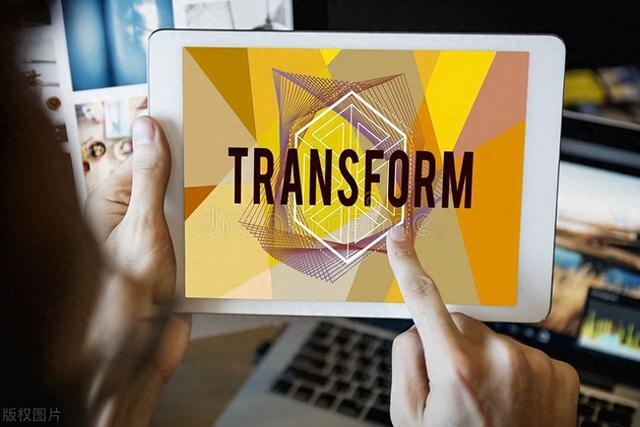 一、安装Pillow库
一、安装Pillow库首先确保你的Python环境已经安装了Pillow库,若未安装可通过pip命令进行安装:
pip install Pillow二、基本使用与代码示例下面是一段使用Pillow进行图片格式转换的基本代码示例:
from PIL import Imagedef convert_image_format(input_file, output_file, output_format): """ 图片格式转换函数 :param input_file: 输入图片文件路径 :param output_file: 输出图片文件路径 :param output_format: 输出图片格式,如 'JPEG' 或 'PNG' """ # 打开图片 with Image.open(input_file) as im: # 确保图片能正确打开 im.load() # 将图片保存为新的格式 im.save(output_file, format=output_format)# 使用示例:input_filepath = 'path_to_your_input_image.jpg'output_filepath = 'output_image.png'convert_image_format(input_filepath, output_filepath, 'PNG')这段代码定义了一个名为convert_image_format的函数,它接受三个参数:输入图片的路径、输出图片的路径以及目标输出格式。函数首先使用Image.open()方法打开图片,然后调用im.save()方法将图片保存为指定格式。
三、进阶操作在实际应用中,可能还需要对图片进行质量控制或其他参数设置。以下是一个包含额外参数配置的进阶示例:
def advanced_convert_image(input_file, output_file, output_format, quality=95): """ 高级图片格式转换函数,包括质量控制等参数 :param input_file: 输入图片文件路径 :param output_file: 输出图片文件路径 :param output_format: 输出图片格式,如 'JPEG' 或 'PNG' :param quality: JPEG图片的质量(仅对JPEG格式有效,范围1-100) """ with Image.open(input_file) as im: # 对于JPEG格式,可以设置图片压缩质量 options = {} if output_format == 'JPEG': options['quality'] = quality # 保存图片,同时传递额外参数 im.save(output_file, format=output_format, **options)# 使用示例:input_filepath = 'path_to_your_input_image.jpg'output_filepath = 'output_image_compressed.jpg'quality_setting = 75 # 设置较低的质量以减小文件体积advanced_convert_image(input_filepath, output_filepath, 'JPEG', quality=quality_setting)在这个例子中,我们在保存JPEG格式图片时,加入了质量控制参数,这样可以根据需求调整输出图片的压缩质量和文件大小。
总结利用Python的Pillow库,只需几行代码即可实现图片格式的灵活转换,这无疑大大提升了工作效率。通过学习和实践这些基础操作,您可以逐渐掌握更复杂的图像处理技术,并将其应用于自己的项目和日常生活之中。
关注我,获得更多python实用技能!
