虽然微软还没有公布「Office 2024」版本,不过有网友发现在内部通道已经可以获得到了测试版,其中包括有:Office套件、Project、Visio。
不过「Office 2024」界面变化不大,主要集中在功能方面的改进,例如支持了 AI 功能,另外微软官方也回复表示:未来确实是光明的。
现在你可以通过 Dogfood 测试通道来获取「Office 2024」LTSC 版本的下载,锋哥这里推荐用 Office Tool Plus 这款部署安装 Office 的工具。
安装Office 2024
先卸载你的旧版 Office 软件,然后运行 Office Tool Plus 工具,点开 - 设置 - 找到显示内部产品和通道 - 开启。
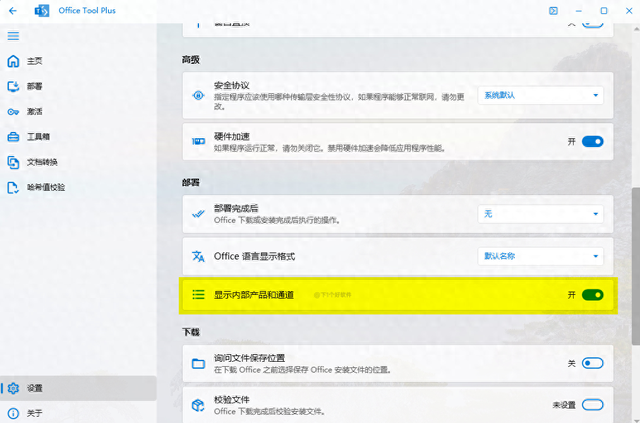
点击部署 - 更新通道 - 选择最后一个 Beta Channel;体系结构选择 64 位;安装模块选择 Office Tool Plus。

点击添加产品 - 选择 Office LTSC 专业增强版 2024,如果你需要Project 2024 和 Visio 2024 的话自己选择。

选择你需要安装的 Office 软件,把不需要用到的取消掉。然后点击添加语言,搜索中文添加语言包。
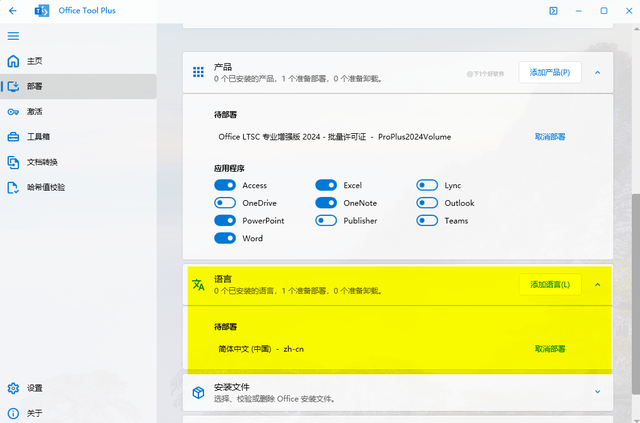
最后就点击开始部署按钮,确认要安装的软件没问题后,点击是,等待下载安装。
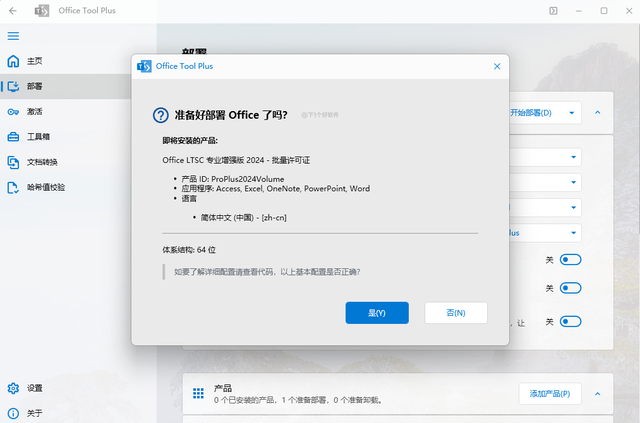
安装好后,启动 Office 软件可以看到 Office LTSC 专业增强版 2024 的协议字样,那么证明安装好了。
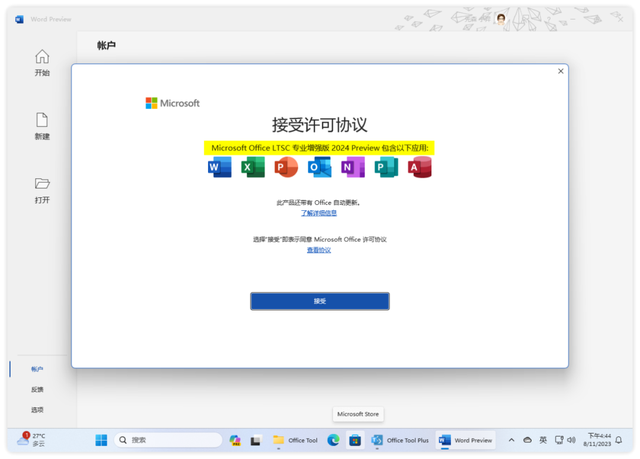
另外「Office 2024」是需要激活才能使用的,由于版权问题,这里就不提供序列号了,自己搜索吧。

总结
简单体验了「Office 2024」暂没有发现啥重大新功能,另外加上这个测试版可能存在一些不稳定性的情况,办公的话不建议提前安装,等等微软发布正式版吧。
