具体操作过程步骤如下,希望能帮助到大家!
1、打开CAD2024软件,然后绘制下面的图形出来。

2、在命令栏上,输入TR命令空格。
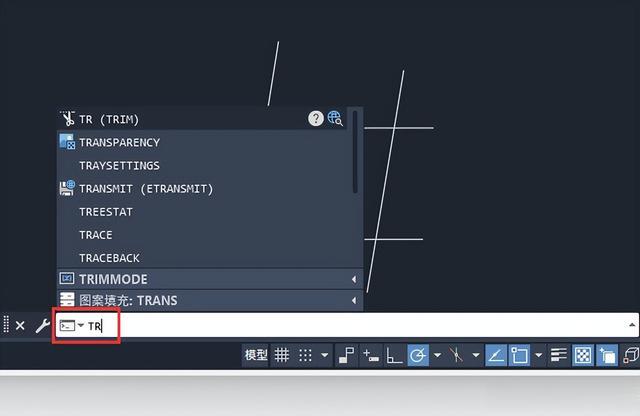
3、点击模式,或是输入O命令空格。

4、点击【标准S】,或是输入【S】命令,空格也行。。

5、重新输入TR命令,就不能快速修剪了,就要选择所有对象。

6、空格后才能修剪对象。

7、这就标准修剪的方法。
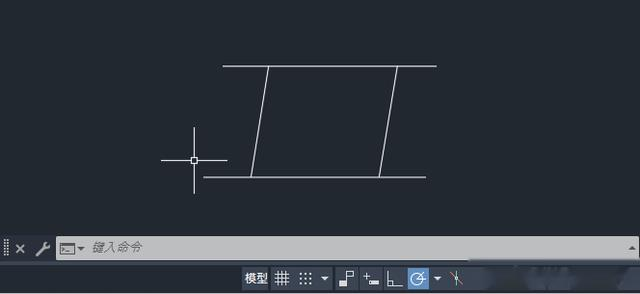
具体操作过程步骤如下,希望能帮助到大家!
1、打开CAD2024软件,然后绘制下面的图形出来。

2、在命令栏上,输入TR命令空格。
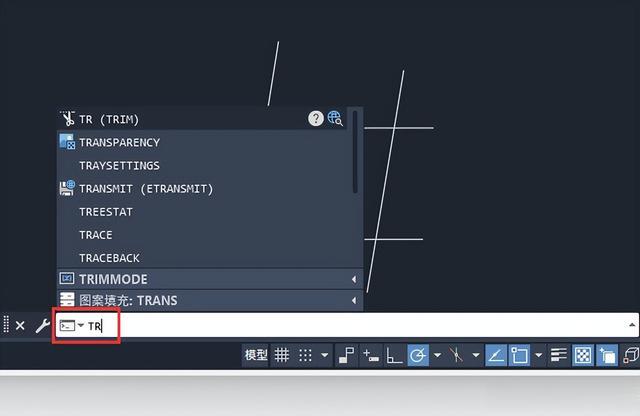
3、点击模式,或是输入O命令空格。

4、点击【标准S】,或是输入【S】命令,空格也行。。

5、重新输入TR命令,就不能快速修剪了,就要选择所有对象。

6、空格后才能修剪对象。

7、这就标准修剪的方法。
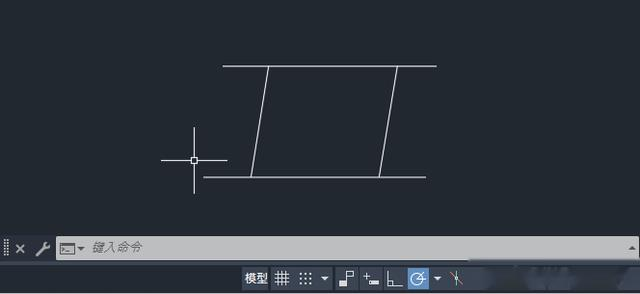
作者最新文章
科技TOP
科技最新文章
热门分类