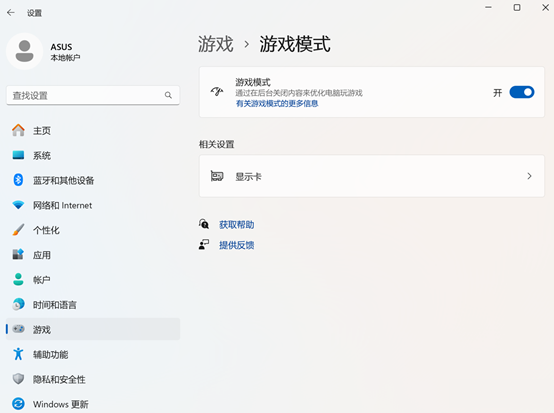这些Windows 11的隐藏模式,
你知道几个?
性能模式
① 在【开始】【设置】【系统】【电源和电池】中可以选择电源模式。
想要电脑性能更高就选【最佳性能】;想要续航更长/耗电更少就选【最佳能效】;无所谓就默认的【平衡】模式就OK!
* 注:具体支持模式视机型或系统版本而定
② 部分华硕ROG/天选游戏本还可在自带应用 Armoury Crate (奥创游戏智控中心) 首页选择性能模式

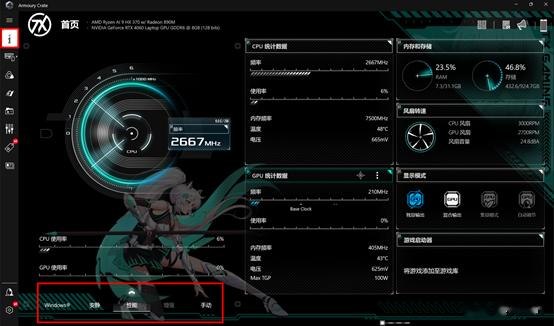
* 注:需机型支持,没有该选项即不支持此功能
③ 部分华硕笔记本/一体机还可在自带应用 华硕管家(MyASUS) 【设备设置】【风扇模式】中切换风扇转速。

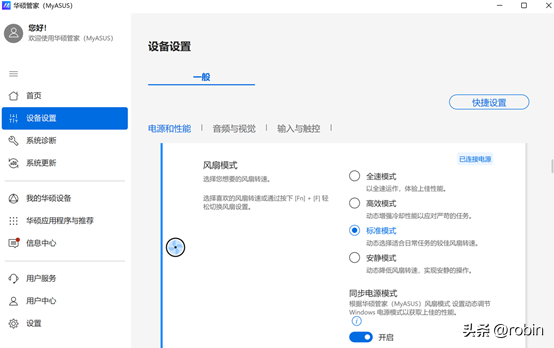
* 注:需机型支持,没有该选项即不支持此功能
节能模式
对于笔记本来说,节电模式可在电量较低时有效延长电池使用时间。
仍在刚才的【开始】【设置】【系统】【电源和电池】界面中,可【开启】“始终使用节能模式”,或者调节自动启用节能模式的电池电量值,以及使用节能模式时是否需要降低屏幕亮度。
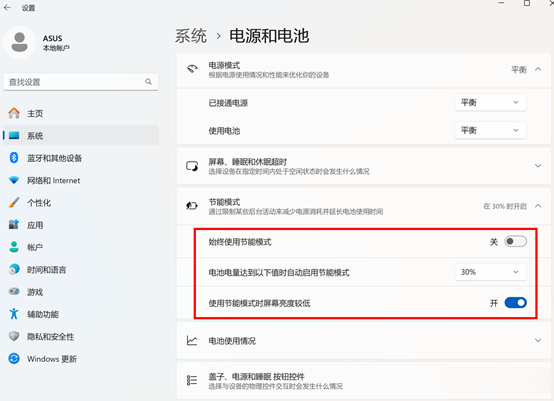
护眼模式
①【Win+A】快捷键打开【操作中心】,点击【夜间模式】可以开启或关闭夜间模式。开启后屏幕色温将更适合昏暗环境、更护眼。
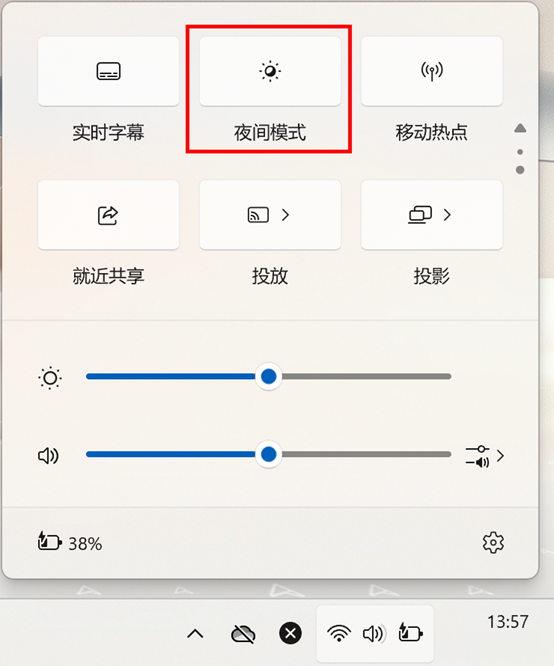
依次点击【开始】【设置】【系统】【屏幕】【夜间模式】还能设置强度和定时。
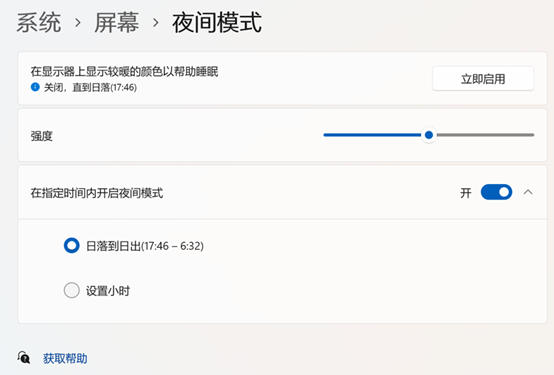
② 支持环境光源感应的笔记本
还可在【开始】【设置】【系统】【屏幕】【亮度】中勾选【当光线变化时自动调节亮度】,支持RGB光线感应的笔记本还可在下方开启【自适应颜色】。
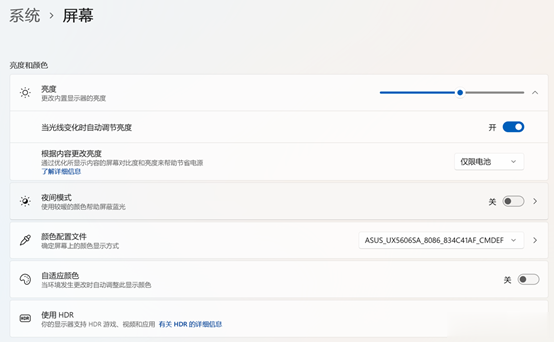
* 注:需机型支持,没有该选项即不支持此功能
② 部分华硕笔记本/一体机
还可在自带应用 华硕管家(MyASUS)【设备设置】【Splendid】中切换【护眼】模式并调节色温级别。
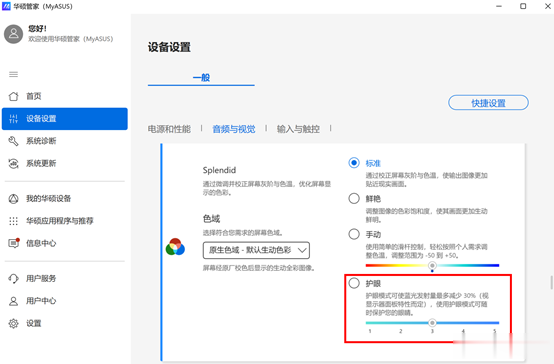
* 注:需机型支持,没有该选项即不支持此功能
③ 部分华硕ROG/天选游戏本
还可在 自带应用 Armoury Crate(奥创游戏智控中心)【GameVisual】中打开【Eyecare】模式。
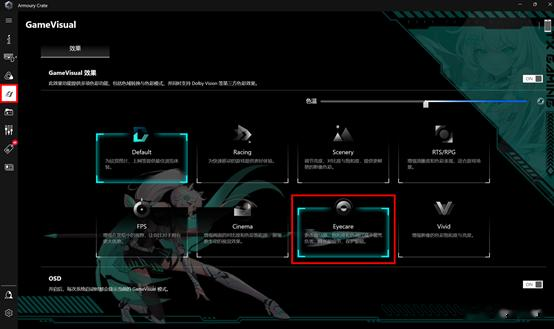
* 注:需机型支持,没有该选项即不支持此功能
安全模式
安全模式可在不加载第三方设备驱动程序的情况下启动电脑,使电脑运行在系统最小模式,以便于检测和修复电脑的系统错误。
依次点击【开始】【设置】【Windows更新】【高级选项】【恢复】【高级启动】【立即重新启动】进入Windows恢复环境。
注:无法进入系统时,可在电脑未开机时,先按住键盘上的F9不放(部分机型为F12,可先尝试按F9,无效可试着更换成F12),然后再单击电源键进入Windows恢复环境。
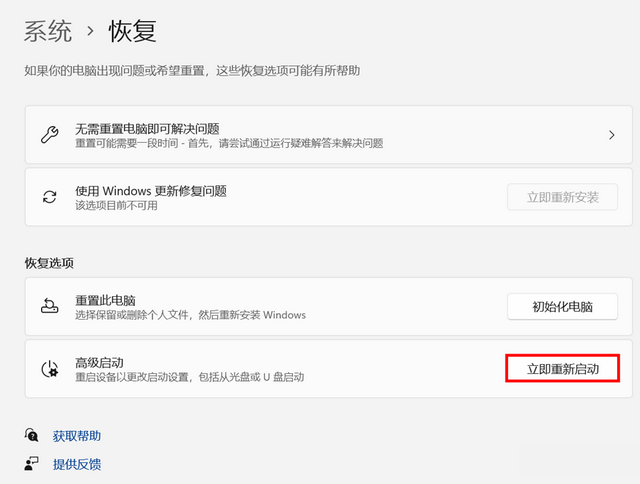
于【疑难解答】【高级选项】【启动设置】【重启】后,按下键盘上的按键【4】启用安全模式。
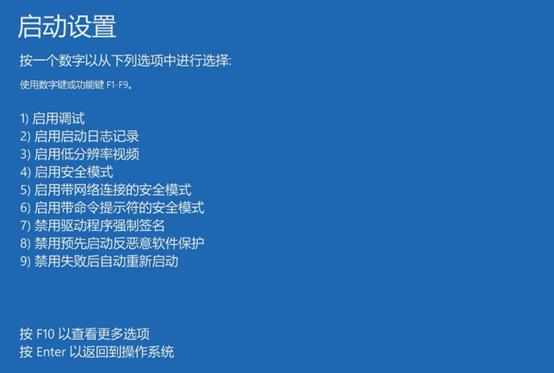
游戏模式
依次点击【开始】【设置】【游戏】,开启【游戏模式】。
开启后,系统会自动将CPU、内存等资源优先分配给游戏,提升游戏性能。