最近小白在使用Windows 11 LTSC版本,感觉真的是嘎嘎好用。
小白用来安装这个系统的电脑配置其实也不低:
i5-12400(核显输出)16GB DDR4 3200MHz500GB SSD因为只是用来办公,并没有准备用来打游戏和做视频剪辑, 所以直接选择了核显输出。
如果你只是想体验这个系统,那可以在VMware WorkStation上部署一下,无论新旧电脑都能玩玩看:
如果你不想在VMware上安装,而是直接安装在物理机上,可以参照这个教程:
好了,讲完这些前提之后,就进入到咱们今天的主题:
LTSC版的Windows系统因为太过精简,所以连自带的视频播放器、图片查看器都没有,如何安装像原机自带的那些功能呢?
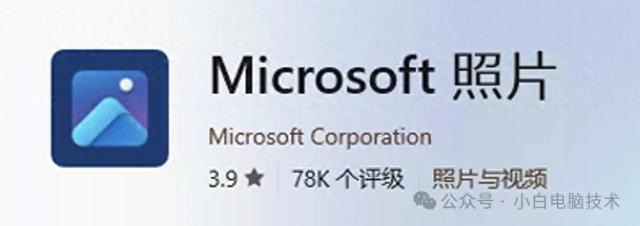
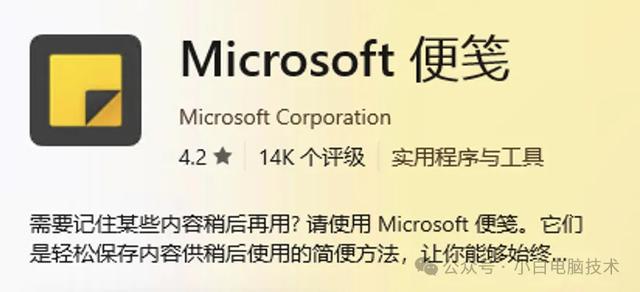
再次讲讲这个【便笺】的软件,它就像是咱们日常使用的便签纸:

只不过它是贴在电脑屏幕上的,平时使用也不会挡住咱们的视线:
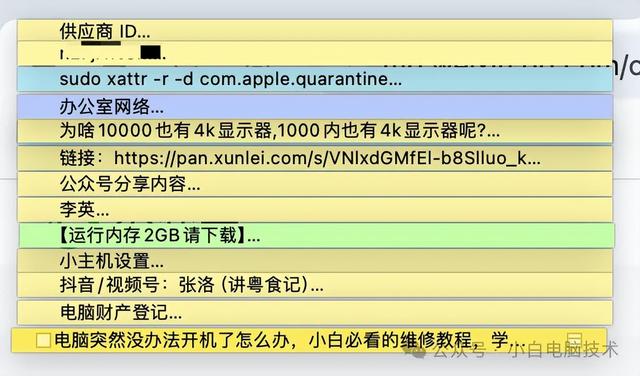
小白真的想把好用的东西都推荐给小伙伴,奈何篇幅太短,时间也太短,只能每天做一点点小分享了。如果你想表扬一下小白,则给小白点个赞和在看就好~
(点击【喜欢作者】随意打赏点就更好了,有肥宅快乐水喝,码字就更快了)
正文开始想要下载安装Windows本机自带的图片查看器、视频播放器和便笺等软件,则需要先下载安装微软应用商店(英文名是Microsoft Store)
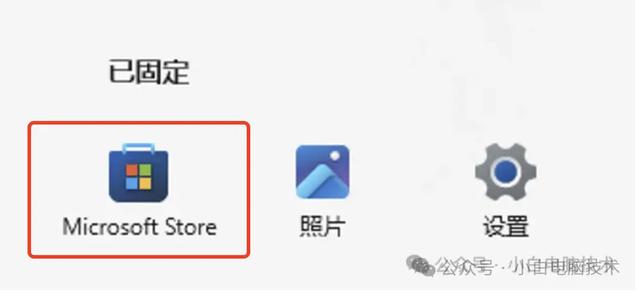
下载安装教程已经在上一期发过,点击下方蓝字直达:
安装上微软应用商店之后,就可以安装便笺和照片等应用了。
咱们先打开【Microsoft Store】,点击最上面的搜索框
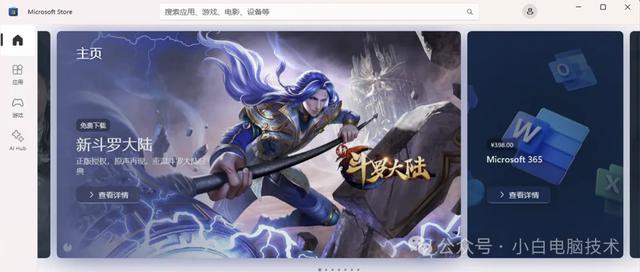
输入【便笺】(注音:biàn jiān),回车
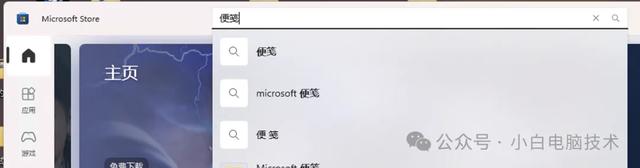
就能看到这个应用软件,点击它

点击一下【Microsoft Corporation】
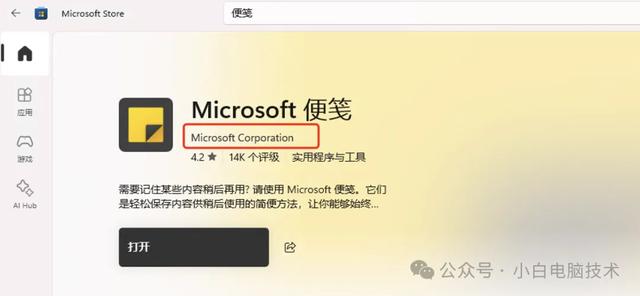
你就能看到微软出品的所有应用程序

这不,Microsoft照片、Windows媒体播放器、电影和电视、便笺都在这里能找得到,甚至连Windows Defender都能找到~
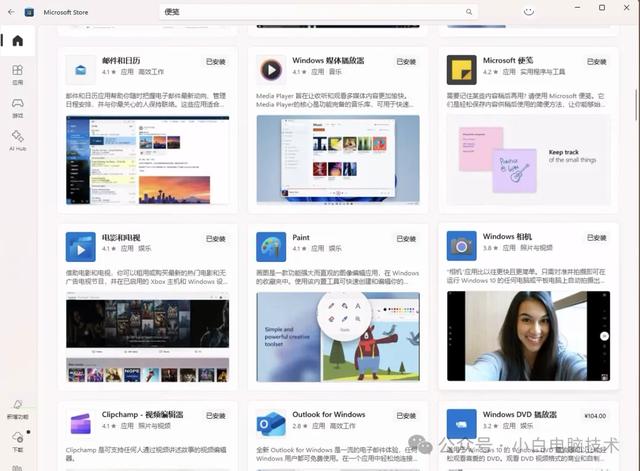
接着应该就会下载了吧?点击对应程序的页面,然后点击【获取】或者【下载】即可

剩下的就是等待安装完成了。
--End--下载微软本机应用就是这么简单,原来是自己想复杂了。
