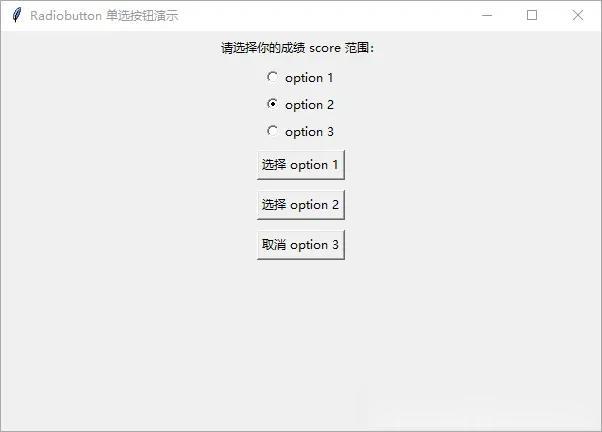在本文中,将介绍如何使用 tkinter Radiobutton 单选按钮小部件,允许用户在许多互斥选项之间进行单项选择。
通常,将单选按钮放在一个集合中。要创建单选按钮,请使用以下构造函数。
selected = tk.StringVar()r1 = tk.Radiobutton(master, text='Option 1', value='Value 1', variable=selected)r2 = tk.Radiobutton(master, text='Option 2', value='Value 2', variable=selected)r3 = tk.Radiobutton(master, text='Option 3', value='value 3', variable=selected)每个单选按钮都有不同的值 value。但是,同一组中的单选按钮使用相同的变量 variable。
import tkinter as tkfrom tkinter.messagebox import showinforoot = tk.Tk()root.geometry('600x400+200+200')root.title('Radiobutton 单选按钮演示')def show_selected(): showinfo(title='结果',message=selected_score.get())selected_score = tk.StringVar(value=" ")label = tk.Label(root, text="请选择你的成绩 score 范围:")label.pack(padx=5, pady=5)frame = tk.Frame(root)frame.pack()r1 = tk.Radiobutton(frame,text="score>=80", value="优秀", variable=selected_score)r1.pack(anchor="w")r2 = tk.Radiobutton(frame,text="80>score>=60", value="及格", variable=selected_score)r2.pack(anchor="w")r3 = tk.Radiobutton(frame,text="score<60", value="不及格", variable=selected_score)r3.pack(anchor="w")button = tk.Button(root, text="获取成绩等级", command=show_selected)button.pack(padx=5, pady=5)root.mainloop()
如果单选按钮选项比较多,强烈建议使用循环方式结合字典、列表、元组来初始化。同时,也可以不需要任何按钮。每次用户更改 Radiobutton 的状态时,使用参数 command 调用相应的函数。
import tkinter as tkfrom tkinter.messagebox import showinforoot = tk.Tk()root.geometry('600x400+200+200')root.title('Radiobutton 单选按钮演示')def show_selected(): showinfo(title='结果',message=selected_score.get())selected_score = tk.StringVar(value=" ")label = tk.Label(root, text="请选择你的成绩 score 范围:")label.pack(padx=5, pady=5)frame = tk.Frame(root)frame.pack()values = {"score>=80" : "优秀", "80>score>=60" : "及格", "score<60" : "不及格" } for (text, value) in values.items(): r = tk.Radiobutton(frame,text=text, value=value, variable=selected_score, command=show_selected) r.pack(anchor="w")root.mainloop() 改变 Radiobutton 样式
改变 Radiobutton 样式可以通过设置参数 indicatoron 的值为 0,删除圆形指示器,使用参数 selectcolor,设置选择后单选按钮的颜色。
设置参数 offrelief=“flat”, overrelief=“ridge”,当鼠标悬停在单选按钮上面时,会呈现不同的凸起外观。
import tkinter as tkfrom tkinter.messagebox import showinforoot = tk.Tk()root.geometry('600x400+200+200')root.title('Radiobutton 单选按钮演示')def show_selected(): showinfo(title='结果',message=selected_score1.get())selected_score1 = tk.StringVar(value=" ")selected_score2 = tk.StringVar(value=" ")label = tk.Label(root, text="请选择你的成绩 score 范围:")label.pack(padx=5, pady=5)frame1 = tk.LabelFrame(root, text="无圆形指示器")frame1.pack(ipadx=10, ipady=10)frame2 = tk.LabelFrame(root, text="动态样式")frame2.pack(ipadx=10, ipady=10)values = {"score>=80" : "优秀", "80>score>=60" : "及格", "score<60" : "不及格" } for (text, value) in values.items(): r = tk.Radiobutton(frame1, indicatoron=0, width=20, selectcolor="red", text=text, value=value, variable=selected_score1, command=show_selected) r.pack()for (text, value) in values.items(): r = tk.Radiobutton(frame2, indicatoron=0, width=20, selectcolor="red", offrelief="flat", overrelief="ridge", text=text, value=value, variable=selected_score2, command=show_selected) r.pack()root.mainloop()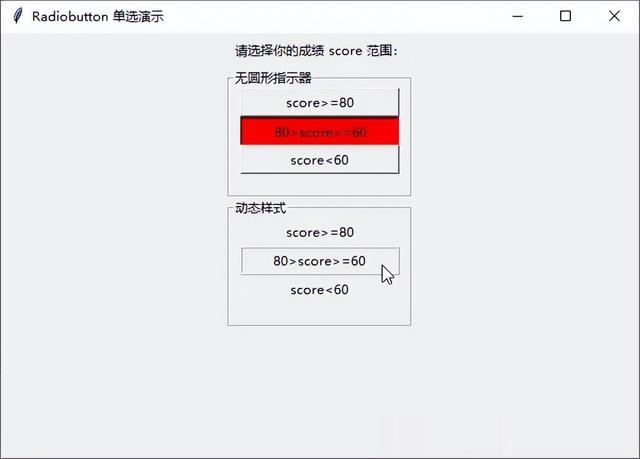 替换 Radiobutton 文字为图像
替换 Radiobutton 文字为图像Radiobuttons 的选项不仅仅能够显示文本,还可以显示图像。
同时,利用参数 indicatoron=0 和 一组图像,制作类似工具栏的单选按钮。
import tkinter as tkfrom tkinter.messagebox import showinforoot = tk.Tk()root.geometry('600x400+200+200')root.title('Radiobutton 单选按钮演示')selected_score1 = tk.StringVar(value=" ")selected_score2 = tk.StringVar(value=" ")frame1 = tk.LabelFrame(root, text="图片单选按钮")frame1.pack(ipadx=10, ipady=10)frame2 = tk.LabelFrame(root, text="图片单选按钮")frame2.pack(ipadx=10, ipady=10)image1=tk.PhotoImage(file="11.png")selectimage1=tk.PhotoImage(file="1.png")image2=tk.PhotoImage(file="22.png")selectimage2=tk.PhotoImage(file="2.png")image3=tk.PhotoImage(file="33.png")selectimage3=tk.PhotoImage(file="3.png")r = tk.Radiobutton(frame1, image=image1, selectimage=selectimage1, value=1, variable=selected_score1)r.pack(side=tk.LEFT)r = tk.Radiobutton(frame1, image=image2, selectimage=selectimage2, value=2, variable=selected_score1)r.pack(side=tk.LEFT)r = tk.Radiobutton(frame1, image=image3, selectimage=selectimage3, value=3, variable=selected_score1)r.pack(side=tk.LEFT)image11=tk.PhotoImage(file="11.png")selectimage11=tk.PhotoImage(file="1.png")image22=tk.PhotoImage(file="22.png")selectimage22=tk.PhotoImage(file="2.png")image33=tk.PhotoImage(file="33.png")selectimage33=tk.PhotoImage(file="3.png")r2 = tk.Radiobutton(frame2, image=image11, selectimage=selectimage11, value=1, variable=selected_score2, indicatoron=0)r2.pack(side=tk.LEFT)r2 = tk.Radiobutton(frame2, image=image22, selectimage=selectimage22, value=2, variable=selected_score2, indicatoron=0)r2.pack(side=tk.LEFT)r2 = tk.Radiobutton(frame2, image=image33, selectimage=selectimage33, value=3, variable=selected_score2, indicatoron=0)r2.pack(side=tk.LEFT)root.mainloop() Radiobutton 方法
Radiobutton 方法select() 此方法用于选择单选按钮。
deselect() 此方法用于取消选择单选按钮。
import tkinter as tkfrom tkinter.messagebox import showinforoot = tk.Tk()root.geometry('600x400+200+200')root.title('Radiobutton 单选按钮演示')def show_selected(): showinfo(title='结果',message=selected_score.get())selected_score = tk.StringVar(value=" ")label = tk.Label(root, text="请选择你的成绩 score 范围:")label.pack(padx=5, pady=5)frame = tk.Frame(root)frame.pack()r1 = tk.Radiobutton(frame,text="option 1", value=1, variable=selected_score)r1.pack(anchor="w")r2 = tk.Radiobutton(frame,text="option 2", value=2, variable=selected_score)r2.pack(anchor="w")r3 = tk.Radiobutton(frame,text="option 3", value=3, variable=selected_score)r3.pack(anchor="w")button1 = tk.Button(root, text="选择 option 1", command=lambda: r1.select())button1.pack(padx=5, pady=5)button2 = tk.Button(root, text="选择 option 2", command=lambda: r2.select())button2.pack(padx=5, pady=5)button3 = tk.Button(root, text="取消 option 3", command=lambda: r3.deselect())button3.pack(padx=5, pady=5)root.mainloop()